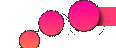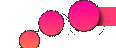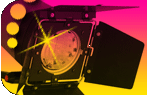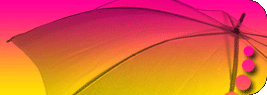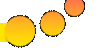You will need: - Blender
- Intro .Blend file
- Music
Blender:
http://www.blender.org/download/get-blender/
Intro (.Blend) file:
http://www.mediafire.com/?n2eu7vhxzqh57wz
Music file:
http://www.mediafire.com/?3x5kvgp3lvw9btl
Now open Blender...
To Start, your mouse cursor should be in one of the upper windows (3D views). The “YOUR THEATER” text should be highlighted purple.
The red & white cursor should be in the middle of the earth. Don’t left click in these windows or you will move the cursor.
If this happens, re-open the file and start over.
• Press the TAB key to put the “YOUR THEATER” text into edit mode. Backspace it out and type in the name of your theater.
• Press the TAB key to exit edit mode.
• Press Alt C, then left click on CURVE. (This converts the text to a curve).
• Press Alt C, then left click on MESH. (This converts the curve to a mesh).
• Left click on the button marked Centre Cursor
(This make the object center the same as the earth provided you haven’t moved the red & white cursor).
• Change the frame number from 500 to 1.
• Click the Shapes Tab.
• Click the Add Shape key twice.
• Make sure the mouse cursor is back in the top view and press TAB.
• Press A to select all (The text should turn yellow).
• Press Shift W to warp the text.
• Left click to accept the warp.
• Press TAB to leave edit mode (text should straighten out).
• Back in the Shapes Tab, drag the bar next to 0.00 until it says 1.00.
• Change the frame number from 1 to 180.
• Back in the Shapes Tab, left click on the bar next to the 1.00 (it should stay at 1.00, but this will add another key frame).
• Change the frame number from 180 to 270.
• Back in the Shapes Tab, drag the bar next to 1.00 until it says 0.00.
• Press F10 to enter Scene mode.
Click File, Save As, and save your file.
You are ready to animate.
Thanks for reading my guide on how to create a universal logo in blender!